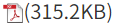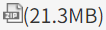Using this Website
- HOME >
- Using this Website
- Global Navigation Menu
- Footer Navigation Menu
- Breadcrumb Navigation
- Printing a Page
- Change Font Size
- Change Language
- Site Search (Keyword Search)
- Site Map
- Link Icon
Global Navigation Menu
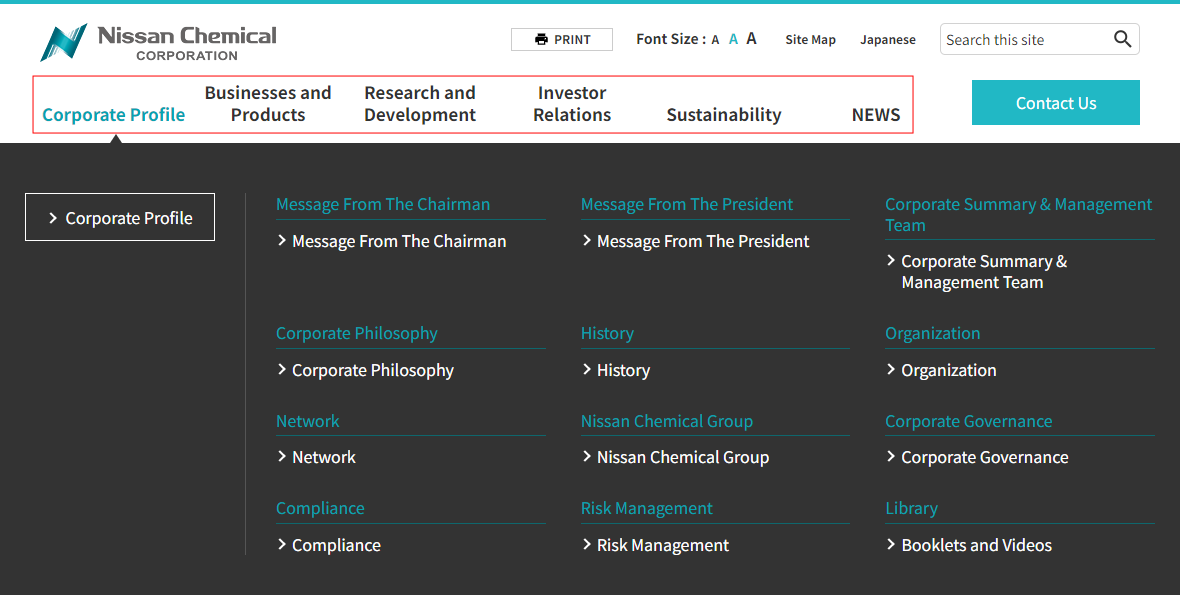
The top of each page provides a global navigation menu.
This menu sorts each content into six categories and by clicking on the category name, the content within each category will be displayed.
Click on the content name to move to the desired page.
Click the "Nissan Chemical Corporation" logo to go to the website's home page.
Footer Navigation
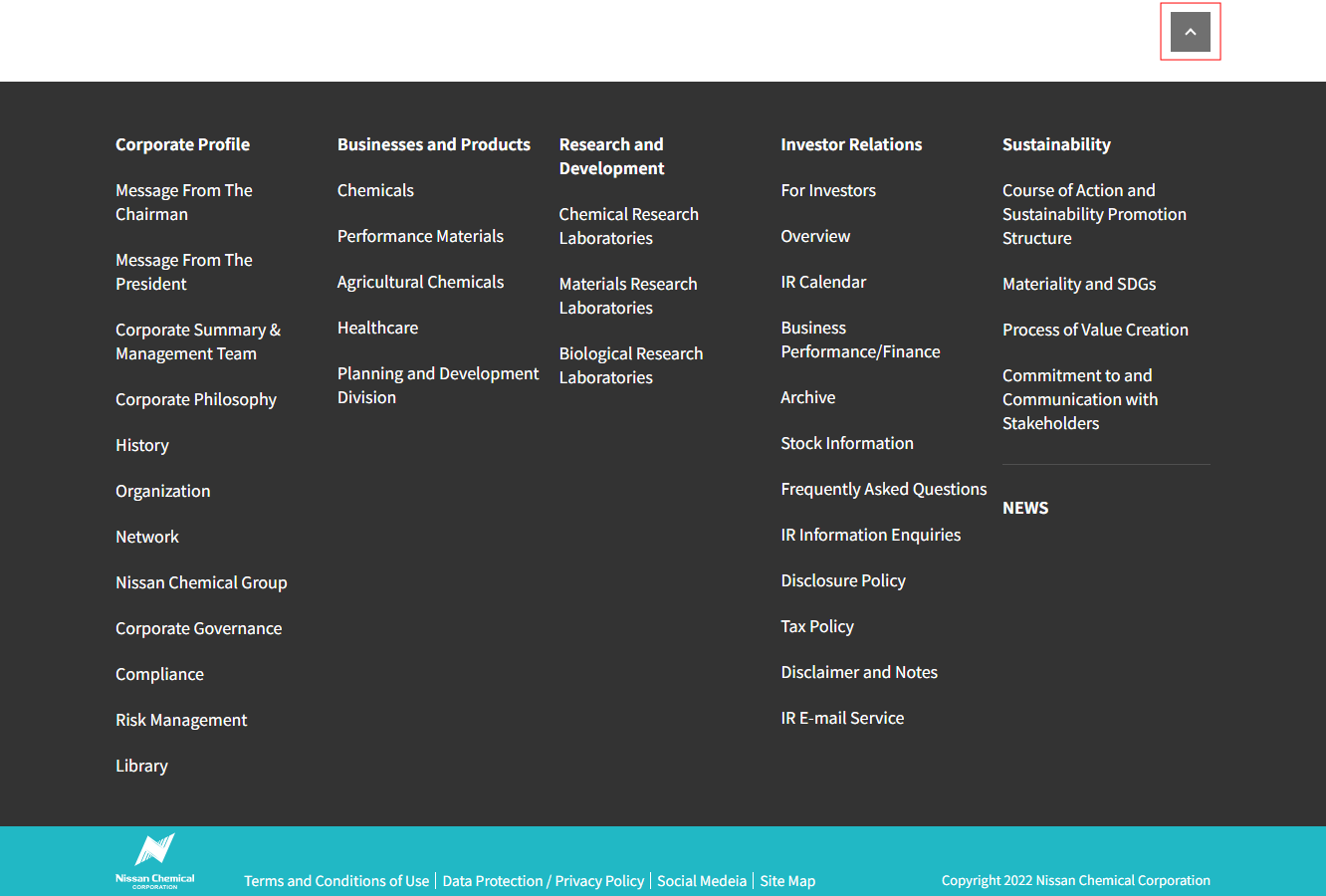
The bottom of each page provides a footer navigation menu.
By clicking on the content name, the desired page will be displayed.
To back to the top of each page, click the ![]() icon at the upper right of the footer navigation page.
icon at the upper right of the footer navigation page.
Breadcrumb Navigation
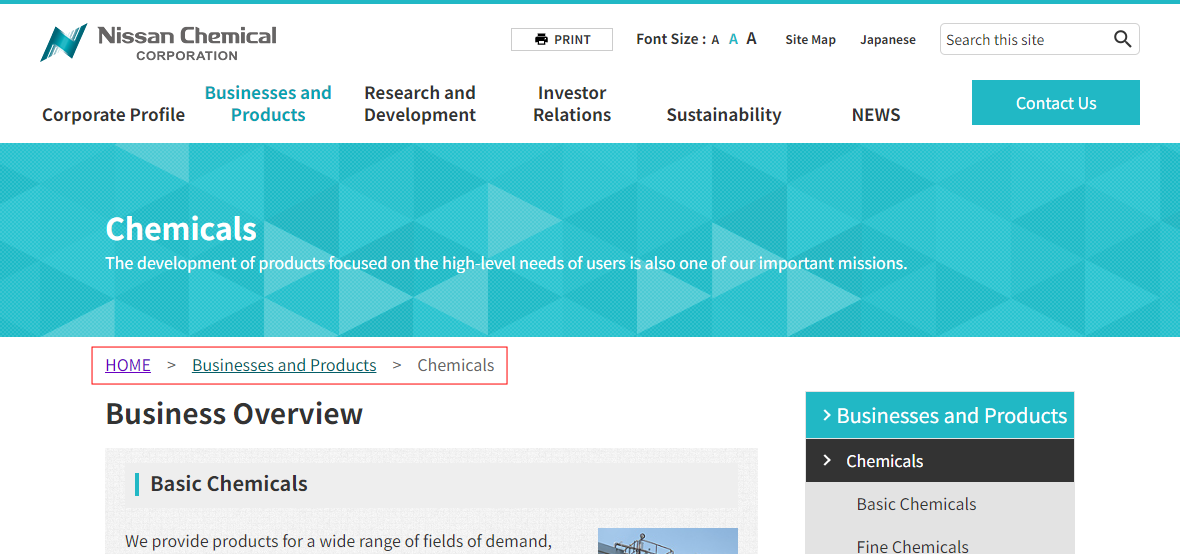
There is a breadcrumb navigation at the upper left of each page to check your current position.
Links are set in the upper level, and you can click this link to jump to a desired content.
Printing a Page

Click the "Print" bottom at the upper of each page, and open the print dialog.
Please check the instructions for your printer for printer settings.
*You can also print the page from your browser’s menu.
Change Font Size

You can change the font size in three steps by clicking the A (small), A (medium), A (large) buttons at the upper of each page. By default, the font size is set to medium.
*You also can choose the font size from your browser’s menu.
Change Language

Click the “Japanese” button in the menu to switch to the current page in the English.
The “English” button appears on Japanese page and you can switch to the English page by click this button.
*Some pages are only available in Japanese or English.
In that case, "Page not found" will be displayed, so please check again from the top page or menu.
Site Search (Keyword Search)

Search box is placed at the top of the page to search using free words.
Enter a keyword in the searching box and click the ![]() icon to display search results for pages matching that word.
icon to display search results for pages matching that word.
Enter multiple keywords by separating keywords with spaces.
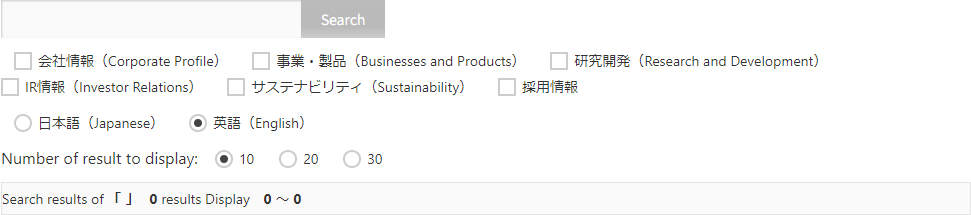
On the search results page, you can also search by specifying category, language, number of results, etc.
Site Map
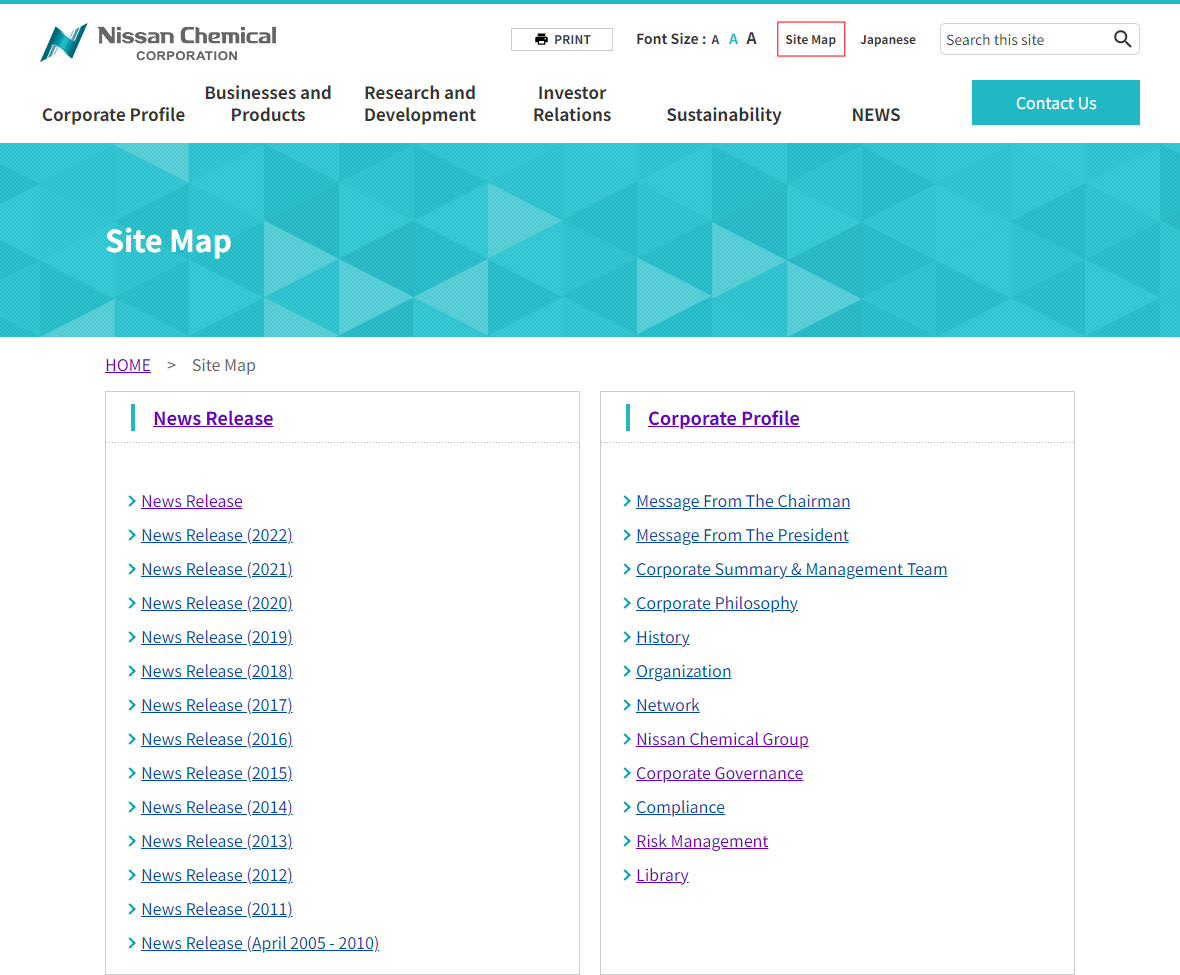
The “Site Map” button is placed at the upper of each page.
Click this button to display the configuration of the entire website (site map).
Link Icon
- Browsing on Smartphone
- Global Navigation Menu
- Footer Navigation
- Change Language
- Site Search (Keyword Search)
- Site Map
- Icon
Browsing on Smartphone
Some pages on this site have a layout that is suitable for smartphones.
*Unsupported pages will be displayed in PC layout.
Global Navigation Menu
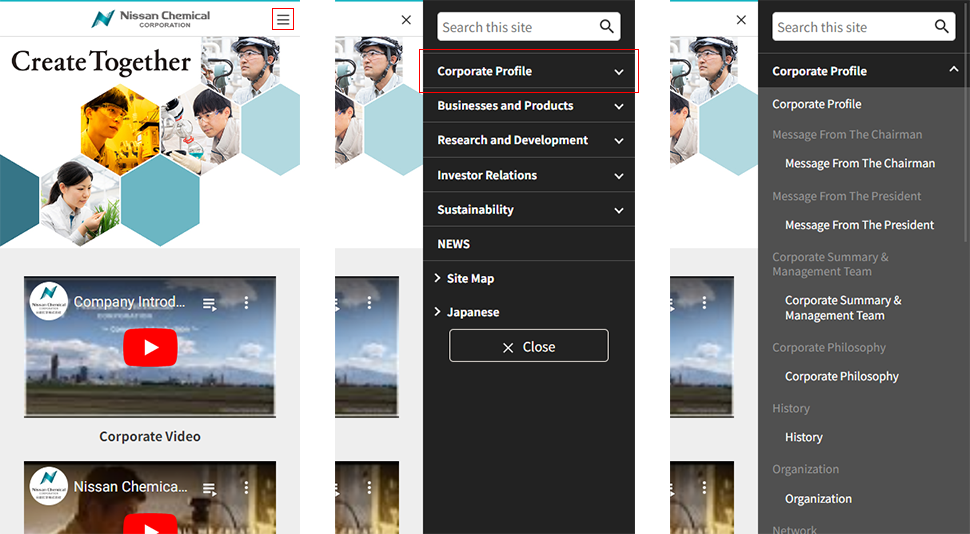
Tap the ![]() icon at the upper right of each page provides a global navigation menu.
icon at the upper right of each page provides a global navigation menu.
Tap a category in the menu to display the content within each category.
*To close the menu, tap the "Close" button or tap the area outside the menu.
Footer Navigation
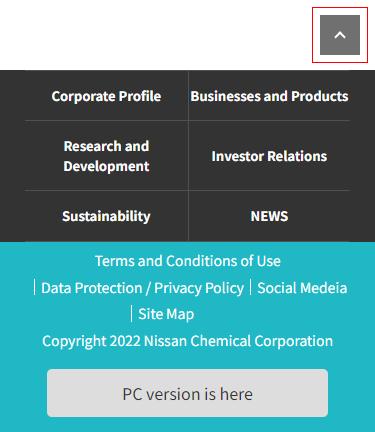
A footer navigation is set at the bottom of the page.
Click on the content to move to the desired page.
The back "![]() " icon is placed at the upper right of the footer navigation menu.
" icon is placed at the upper right of the footer navigation menu.
*To switch to the PC version by tapping "PC version is here" when using the smartphone layout.
Change Language
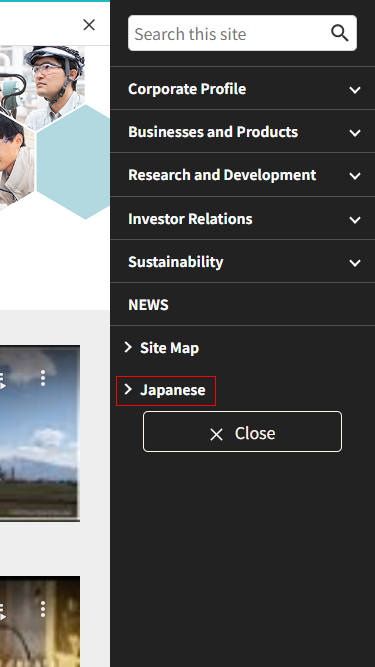
Click the “Japanese” button in the menu to switch to the current page in the English.
The “English” button appears on Japanese page and you can switch to the English page by click this button.
*Some pages are only available in Japanese or English.
In that case, "Page not found" will be displayed, so please check again from the top page or menu.
Site Search (Keyword Search)
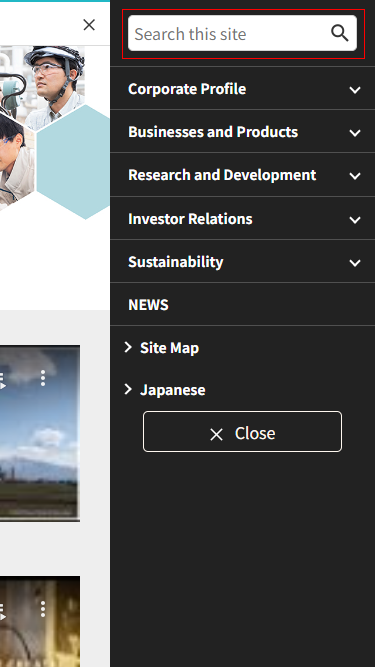
Search box is placed in the menu to search using free words.
Enter a keyword in the searching box and click the ![]() icon to display search results for pages matching that word.
icon to display search results for pages matching that word.
Enter multiple keywords by separating keywords with spaces.
Site Map
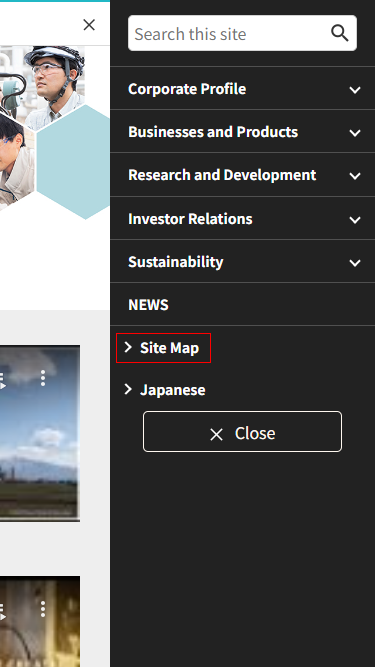
“Site Map” button is placed in the menu.
Tap this button to display the configuration of the entire website (site map).